Driver for Zebra MZ 320
Summary
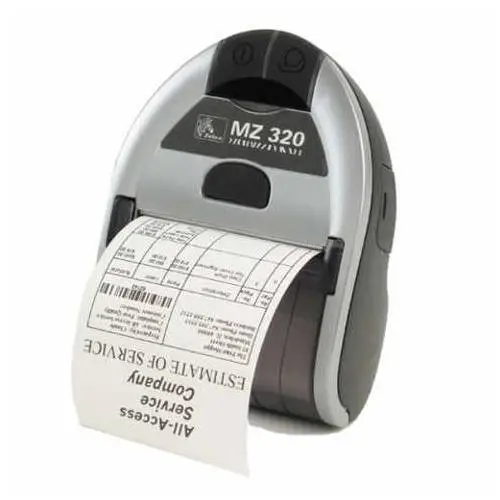
This is the official driver for the Zebra MZ 320 printer. A properly installed driver allows the Windows operating system to recognize the printer, enabling printing capabilities. Additionally, driver packages usually include software for configuring and managing the device, whether it is a multifunction printer or a single-function printer.
You can download the driver for the Zebra MZ 320 from the table below. Before proceeding, it’s important to confirm your Windows operating system version and architecture. The installation process is straightforward, and detailed instructions are provided, so we strongly recommend following them closely.
Download the Driver for Zebra MZ 320
| OS Versions: Windows 11, Windows 10 32-bit, Windows 10 64-bit, Windows 8.1 32-bit, Windows 8.1 64-bit, Windows 8 32-bit, Windows 8 64-bit, Windows 7 32-bit, Windows 7 64-bit | |
| Driver Type | Download |
| Zebra Setup Utilities for Windows – Recommended driver installation and configuration utility (v1.1.9.1325). | |
| Windows Printer Driver v5 – Version 5.1.17.7414. Use this driver for CPCL or EPL printer command languages. | |
| OLE for Retail POS (OPOS) – Version 1.14.1.143. Use this driver to develop applications compliant with the Unified POS specification. Refer to the release notes for printer compatibility and system requirements. | |
On this page, you can download the Zebra MZ 320 driver! Free downloads available for Windows, Linux, and Mac operating systems.
How to Install the Driver for Zebra MZ 320
- Download the driver that corresponds with your version of Windows from the table above.
- Run the downloaded file.
- Accept the “License Agreement” and click “Next.”
- Select the connection method for the printer and click “Next.”
- Wait for the installation to complete.
- Restart your computer to apply the changes.
Before installing the driver, ensure that no other version of it is installed on your computer. If one exists, remove it before proceeding with the new installation.
Common Errors and Solutions When Installing the Driver
- Printer Detection Issue: If the device is not found, we recommend downloading a different version of the driver.
- Printing Issues: If the printer does not print after driver installation, make sure to restart your computer.
- Unable to Run the Driver File: If the file does not open, check your system for viruses, then restart and try again.
