Driver for Xerox Phaser 200I
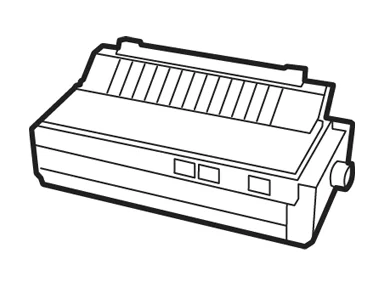
We provide the official driver for the Xerox Phaser 200I. This driver is essential for the stable operation of your device with the Windows operating system, as well as for its recognition. The driver not only helps restore the device to working condition but also ensures proper interaction between the printer and the OS.
To begin, identify the specific version of your operating system. Then, using the provided table, select the appropriate driver and click the “Download” button. After successfully downloading the driver, follow our detailed installation guide. With this guide, you won’t need to consult a specialist or study additional manuals.
Download Driver for Xerox Phaser 200I
| OS Versions: Windows 11, Windows 10 32-bit, Windows 10 64-bit, Windows 8.1 32-bit, Windows 8.1 64-bit, Windows 8 32-bit, Windows 8 64-bit, Windows 7 32-bit, Windows 7 64-bit | |
| Driver Type | Download |
| Windows PostScript PPD Driver Files – 32/64-bit | |
| Font Management Utility | |
| Xerox File Downloader Utility | |
How to Install the Driver for Xerox Phaser 200I
- Download the driver from the table according to your Windows OS version.
- Run the downloaded file.
- Accept the “License Agreement” and click “Next.”
- Specify how the printer is connected to the computer and click “Next.”
- Wait for the installation to complete.
- Restart your computer to apply changes.
Common Installation Errors and Solutions
- Printer Detection Issue: If the device is not found, we recommend downloading an alternative version of the driver.
- Printing Problems: If the printer does not print after driver installation, please ensure you have restarted your computer.
- Cannot Launch Driver File: If the file does not open, check your system for viruses, then restart and try again.
