Driver for Xerox Phaser 200E
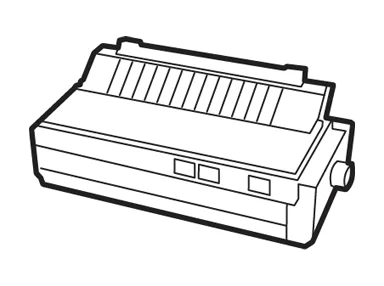
We provide the official driver for the Xerox Phaser 200E. This driver is essential for the reliable operation of your device with the Windows operating system and enables proper detection. Not only does this driver restore the device to working order, but it also ensures seamless communication between the printer and the OS.
To get started, identify the specific version of your operating system. Then, use the provided table to choose the appropriate driver and click the “Download” button. After successfully downloading the driver, follow our detailed installation guide. With this guide, you won’t need to consult a specialist or refer to additional manuals.
Download Driver for Xerox Phaser 200E
| OS Versions: Windows 11, Windows 10 32-bit, Windows 10 64-bit, Windows 8.1 32-bit, Windows 8.1 64-bit, Windows 8 32-bit, Windows 8 64-bit, Windows 7 32-bit, Windows 7 64-bit | |
| Driver Type | Download |
| Windows PostScript PPD Driver Files – 32/64-bit | |
| Font Management Utility | |
| Xerox File Downloader Utility | |
How to Install the Driver for Xerox Phaser 200E
- Download the driver from the table according to your Windows OS version Windows
- Run the downloaded file
- Accept the “License Agreement” and click “Next”
- Specify the method of connecting the printer to the computer and click “Next”
- Wait for the installation to complete
- Restart your computer to apply the changes.
Common Errors and Solutions During Driver Installation
- Printer detection issue: If the device is not found, we recommend downloading a different version of the driver.
- Printing problems: If the printer does not print after installing the driver, make sure you have restarted your computer.
- Unable to run the driver file: If the file does not open, check your system for viruses, then restart and try again.
