Driver for Ricoh PCL6 V4 UniversalDriver V4.24
Summary
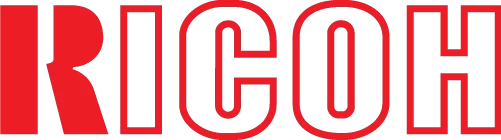
The official driver for the Ricoh PCL6 V4 UniversalDriver V4.24 is essential for connecting the printer to a computer for the first time or when reinstalling the Windows operating system. This driver enables the system to recognize the printer for configuration and printing tasks. Installation is straightforward and automated, requiring a computer restart afterward to apply changes.
You can download the driver for the Ricoh PCL6 V4 UniversalDriver V4.24 compatible with your version of the operating system from the table below. We recommend reviewing the installation instructions afterward.
Download Ricoh PCL6 V4 UniversalDriver V4.24
| Supported OS Versions: Windows 11, Windows 10 32-bit, Windows 10 64-bit, Windows 8.1 32-bit, Windows 8.1 64-bit, Windows 8 32-bit, Windows 8 64-bit, Windows 7 32-bit, Windows 7 64-bit | |
| Driver Type | Download |
| PCL6 V4 Driver for Universal Print | |
On this page, you can download the Ricoh PCL6 V4 UniversalDriver V4.24! Freely download the necessary drivers for Windows, Linux, and Mac operating systems.
How to Install the Driver for Ricoh PCL6 V4 UniversalDriver V4.24
- Download the driver from the table for your version of Windows
- Run the downloaded file
- Accept the “License Agreement” and click “Next”
- Select the method of connecting the printer to the computer and click “Next”
- Wait for the installation to complete
- Restart the computer to apply changes.
Before installing the driver, ensure that no other version is installed on your computer. If it is, uninstall it before proceeding with the new installation.
Common Installation Errors and Solutions
- Printer Detection Issue: If the device is not found, we recommend downloading a different version of the driver.
- Printing Problems: If the printer does not print after installing the driver, make sure to restart your computer.
- Unable to Launch Driver File: If the file won’t open, check your system for viruses, then restart and try again.
