Driver for Ricoh PCL6 V4 UniversalDriver V1.1
Contents
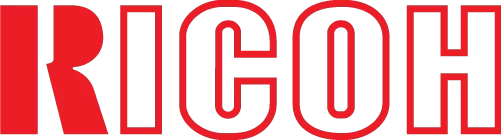
The official driver for the Ricoh PCL6 V4 UniversalDriver V1.1 is essential when initially connecting the device to your computer or reinstalling the Windows operating system. This driver enables the system to recognize the printer for subsequent use and configuration. The installation process is automated and should proceed without issues, but you must restart your computer after installation to apply the changes.
You can download the driver for Ricoh PCL6 V4 UniversalDriver V1.1 for your specific version of the operating system from the table below. After downloading, please refer to the installation instructions provided.
Download Ricoh PCL6 V4 UniversalDriver V1.1
| OS Versions: Windows 11, Windows 10 32-bit, Windows 10 64-bit, Windows 8.1 32-bit, Windows 8.1 64-bit, Windows 8 32-bit, Windows 8 64-bit, Windows 7 32-bit, Windows 7 64-bit | |
| Driver Type | Download |
| PCL6 V4 Driver for Universal Print | |
On this page, you can download the Ricoh PCL6 V4 UniversalDriver V1.1! Download the required drivers for Windows, Linux, and Mac operating systems free of charge.
How to Install the Driver for Ricoh PCL6 V4 UniversalDriver V1.1
- Download the appropriate driver for your version of Windows from the table.
- Run the downloaded file.
- Accept the “License Agreement” and click “Next.”
- Specify the connection method for the printer to your computer and click “Next.”
- Wait for the installation to complete.
- Restart your computer to apply the changes.
Before installing the driver, ensure that no other version is installed on your computer. If it is, remove it before installing the new version.
Common Installation Errors and Solutions
- Printer Detection Issues: If your device is not detected, it is recommended to download a different version of the driver.
- Printing Problems: If the printer doesn’t print after installing the driver, ensure that you have restarted your computer.
- Unable to Launch the Driver File: If the file doesn’t open, check your system for viruses, then restart and try again.
