Driver for Ricoh PCL6 UniversalDriver
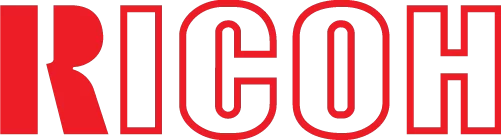
The official driver for the Ricoh PCL6 UniversalDriver is essential for the initial connection of the device to a computer, as well as when reinstalling the Windows operating system. This driver enables the system to recognize the printer for subsequent use, along with configuration and printing capabilities. The driver installation is automated and should not pose any issues; however, a restart of the computer is mandatory after installation to apply the changes.
You can download the driver for the Ricoh PCL6 UniversalDriver compatible with your operating system version from the table below, after which we recommend reviewing the installation instructions.
Download Ricoh PCL6 UniversalDriver
| OS Versions: Windows 11, Windows 10 32-bit, Windows 10 64-bit, Windows 8.1 32-bit, Windows 8.1 64-bit, Windows 8 32-bit, Windows 8 64-bit, Windows 7 32-bit, Windows 7 64-bit | |
| Driver Type | Download |
| PCL6 Driver for Universal Print | |
How to Install the Ricoh PCL6 UniversalDriver
- Download the driver from the table for your version of the Windows operating system
- Run the downloaded file
- Accept the “License Agreement” and click “Next”
- Select the method of connecting the printer to the computer and click “Next”
- Wait for the installation to complete
- Restart your computer to apply the changes.
Common Installation Issues and Solutions
- Printer not detected: If the device cannot be found, we recommend downloading a different version of the driver.
- Printing issues: If the printer does not print after installing the driver, ensure that you have restarted your computer.
- Unable to launch the driver file: If the file does not open, check your system for viruses, then restart and try again.
