Driver for Ricoh MP C2094J
Table of Contents
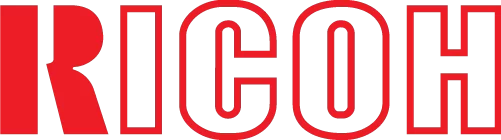
The official driver for the Ricoh MP C2094J printer is essential for the first connection of the device to your computer, as well as for reinstalling the Windows operating system. This driver enables Windows to recognize the printer for printing purposes. Additionally, it includes software or a utility for printer configuration.
To download the driver for the Ricoh MP C2094J, choose the appropriate version for your Windows operating system and its architecture. If you encounter issues, we recommend consulting the detailed installation instructions and following them carefully.
Download Driver for Ricoh MP C2094J
| OS Versions: Windows 11, Windows 10 32-bit, Windows 10 64-bit, Windows 8.1 32-bit, Windows 8.1 64-bit, Windows 8 32-bit, Windows 8 64-bit, Windows 7 32-bit, Windows 7 64-bit | |
| Driver Type | Download |
| PCL 6 Driver | |
| PCL 5e Driver | |
| Scanner Driver | |
On this page you can download the Ricoh MP C2094J driver! Download the required drivers for Windows, Linux, Mac for free.
How to Install the Driver for Ricoh MP C2094J
- Download the driver from the table for your version of Windows OS
- Run the downloaded file
- Accept the “License Agreement” and click “Next”
- Select the connection method for the printer to the computer and click “Next”
- Wait for the installation to complete
- Restart your computer to apply changes.
Before installing the driver, ensure that no other version is installed on your computer. If it is, please uninstall it before installing a new one.
Common Errors and Solutions During Driver Installation
- Printer detection issue: If the device is not found, we recommend downloading a different version of the driver.
- Printing problems: If the printer does not print after installing the driver, ensure you have restarted your computer.
- Unable to launch the driver file: If the file does not open, check your system for viruses, then restart and try again.
