Driver for Ricoh IPSiO NX910 RPS
Summary
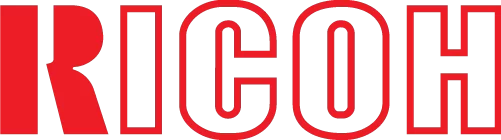
The official driver for the Ricoh IPSiO NX910 RPS printer is essential for connecting the device to your computer for the first time and for reinstalling the Windows operating system. This driver enables Windows to recognize the printer for printing purposes. The driver package also includes software or utilities for printer configuration.
To download the driver for Ricoh IPSiO NX910 RPS, select the version compatible with your Windows operating system and its architecture. If you encounter issues, we recommend reviewing the detailed installation instructions and following them closely.
Download Driver for Ricoh IPSiO NX910 RPS
| OS Versions: Windows 11, Windows 10 32-bit, Windows 10 64-bit, Windows 8.1 32-bit, Windows 8.1 64-bit, Windows 8 32-bit, Windows 8 64-bit, Windows 7 32-bit, Windows 7 64-bit | |
| Driver Type | Download |
| RP-GL/2 Ver.1.31 | |
On this page, you can download the Ricoh IPSiO NX910 RPS driver! Get the necessary drivers for free for operating systems Windows, Linux, and Mac.
How to Install the Driver for Ricoh IPSiO NX910 RPS
- Download the driver from the table that matches your version of Windows
- Run the downloaded file
- Accept the “License Agreement” and click “Next”
- Specify how the printer is connected to the computer and click “Next”
- Wait for the installation to finish
- Restart your computer to apply the changes.
Before installing the driver, ensure that no other version is installed on your computer. If it is, please uninstall it before installing the new one.
Common Issues and Solutions for Driver Installation
- Printer Detection Issues: If the device is not found, we recommend downloading a different version of the driver.
- Printing Problems: If the printer does not print after driver installation, ensure that you have restarted your computer.
- Unable to Launch Driver File: If the file does not open, check your system for viruses, then restart and try again.
