Driver for Ricoh IPSiO NX910 RPDL
Overview
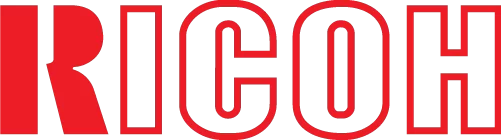
The official driver for the Ricoh IPSiO NX910 RPDL printer is essential for the initial connection of the device to your computer, as well as when reinstalling the Windows operating system. This driver enables Windows to recognize the printer for printing tasks. Additionally, it includes software or a utility for printer configuration.
To download the driver for the Ricoh IPSiO NX910 RPDL, select the appropriate version for your Windows operating system and its architecture. If you encounter any issues, we recommend consulting the detailed installation guide and following it closely.
Download Driver for Ricoh IPSiO NX910 RPDL
| Supported OS Versions: Windows 11, Windows 10 32-bit, Windows 10 64-bit, Windows 8.1 32-bit, Windows 8.1 64-bit, Windows 8 32-bit, Windows 8 64-bit, Windows 7 32-bit, Windows 7 64-bit | |
| Driver Type | Download |
| RP-GL/2 Ver.1.31 | |
On this page, you can download the Ricoh IPSiO NX910 RPDL driver! Download the necessary drivers for Windows, Linux, and Mac operating systems for free.
How to Install the Driver for Ricoh IPSiO NX910 RPDL
- Download the driver from the table for your version of Windows Windows
- Run the downloaded file
- Accept the “License Agreement” and click “Next”
- Specify how you will connect the printer to your computer and click “Next”
- Wait for the installation to complete
- Restart your computer to apply the changes.
Before installing the driver, ensure that no other version is currently installed on your computer. If one is present, remove it before proceeding with the new installation.
Common Errors and Solutions During Driver Installation
- Printer detection issue: If the device is not found, try downloading a different version of the driver.
- Printing problems: If the printer does not print after driver installation, make sure you have restarted your computer.
- Unable to launch the driver file: If the file does not open, check your system for viruses, then restart and try again.
