Driver for Ricoh IPSiO CX7200 (RPCS)
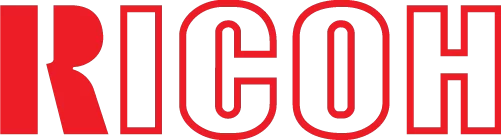
This is the official driver for the Ricoh IPSiO CX7200 (RPCS) printer. With the correct driver, the Windows operating system will recognize the printer, allowing you to utilize it for printing tasks. Additionally, the driver often comes with software for configuring and managing the device, whether it’s a multifunction printer or a standard printer.
You can download the driver for the Ricoh IPSiO CX7200 (RPCS) from the table below. Before proceeding, it’s essential to identify your version of the Windows operating system and its architecture. Installing the driver is straightforward, as we provide detailed installation instructions. We highly recommend following them.
Download Driver for Ricoh IPSiO CX7200 (RPCS)
| OS Versions: Windows 11, Windows 10 32-bit, Windows 10 64-bit, Windows 8.1 32-bit, Windows 8.1 64-bit, Windows 8 32-bit, Windows 8 64-bit, Windows 7 32-bit, Windows 7 64-bit | |
| Driver Type | Download |
| PCL 6 Driver | |
How to Install the Driver for Ricoh IPSiO CX7200 (RPCS)
- Download the driver from the table for your version of the Windows OS.
- Run the downloaded file.
- Accept the “License Agreement” and click “Next.”
- Specify the printer connection method and click “Next.”
- Wait for the installation to complete.
- Restart your computer to apply the changes.
Common Errors and Solutions During Driver Installation
- Printer Detection Issue: If the device is not found, we recommend downloading a different version of the driver.
- Printing Problems: If the printer does not print after installing the driver, ensure that you have restarted your computer.
- Cannot Launch Driver File: If the file fails to open, check your system for viruses, then restart and try again.
