Driver for Ricoh IPSiO CX7200
Summary
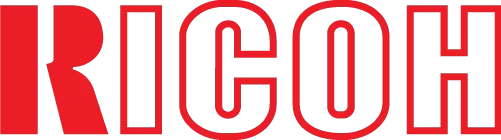
The official driver for the Ricoh IPSiO CX7200 printer enables the Windows operating system to recognize the printer, facilitating printing tasks. Additionally, the driver package often includes software for configuring and managing the device, whether it is a multifunction device or a standalone printer.
You can download the driver for the Ricoh IPSiO CX7200 from the table below. Before proceeding, it’s essential to determine the version and architecture of your Windows operating system. The installation process is straightforward, and we strongly advise following the provided installation instructions.
Download Driver for Ricoh IPSiO CX7200
| OS Versions: Windows 11, Windows 10 32-bit, Windows 10 64-bit, Windows 8.1 32-bit, Windows 8.1 64-bit, Windows 8 32-bit, Windows 8 64-bit, Windows 7 32-bit, Windows 7 64-bit | |
| Driver Type | Download |
| PCL 6 Driver | |
On this page, you can download the Ricoh IPSiO CX7200 driver! Get the necessary drivers for free for Windows, Linux, and Mac operating systems.
How to Install the Driver for Ricoh IPSiO CX7200
- Download the driver from the table for your version of Windows
- Run the downloaded file
- Accept the “License Agreement” and click “Next”
- Specify how the printer connects to your computer and click “Next”
- Wait for the installation to complete
- Restart your computer to apply the changes.
Before installing the driver, ensure that no other version is installed on your computer. If there is, remove it before proceeding with the new installation.
Common Errors and Solutions During Driver Installation
- Printer detection issue: If the device is not found, we recommend downloading a different version of the driver.
- Printing problems: If the printer does not print after the driver installation, make sure you have restarted your computer.
- Unable to launch the driver file: If the file does not open, check your system for viruses, restart, and try again.
