Driver for Ricoh imagio Neo C600Pro
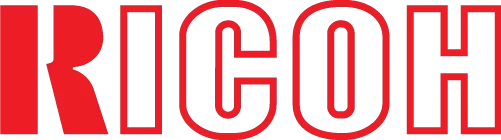
This is the official driver for the Ricoh imagio Neo C600Pro printer. With the correct driver, the Windows operating system can recognize the printer, allowing you to use it for printing. Additionally, the driver often comes with software for setting up and managing the device, whether it is a multifunction printer or a standard printer.
You can download the driver for the Ricoh imagio Neo C600Pro from the table below. Before doing so, it’s essential to identify your Windows operating system version and its architecture. The installation process is straightforward, and we strongly recommend following the detailed installation instructions provided.
Download Driver for Ricoh imagio Neo C600Pro
| OS Versions: Windows 11, Windows 10 32-bit, Windows 10 64-bit, Windows 8.1 32-bit, Windows 8.1 64-bit, Windows 8 32-bit, Windows 8 64-bit, Windows 7 32-bit, Windows 7 64-bit | |
| Driver Type | Download |
| PCL6 Driver for Universal Print | |
How to Install the Driver for Ricoh imagio Neo C600Pro
- Download the driver compatible with your version of Windows from the table above.
- Run the downloaded file.
- Accept the “License Agreement” and click “Next.”
- Specify how the printer will be connected to the computer and click “Next.”
- Wait for the installation to complete.
- Restart your computer to apply the changes.
Common Issues and Solutions during Driver Installation
- Printer detection issues: If the device is not found, we recommend downloading a different driver version.
- Printing problems: If the printer does not print after driver installation, ensure that you have restarted your computer.
- Unable to run the driver file: If the file does not open, check your system for viruses, then restart and try again.
