Driver for Ricoh imagio Neo C600
Table of Contents
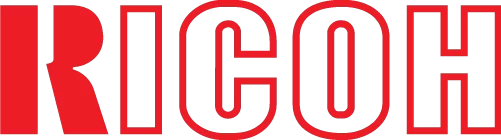
This is the official driver for the Ricoh imagio Neo C600 printer. With the correct driver, the Windows operating system can recognize the printer, enabling you to use it for printing tasks. Additionally, the driver often comes with software for configuring and managing multifunctional devices (MFDs) or printers.
You can download the driver for the Ricoh imagio Neo C600 from the table below. Before proceeding, it’s important to determine your version of Windows OS and its architecture. The installation process is straightforward, as a detailed installation guide is provided, and we strongly recommend following it.
Download Driver for Ricoh imagio Neo C600
| OS Versions: Windows 11, Windows 10 32-bit, Windows 10 64-bit, Windows 8.1 32-bit, Windows 8.1 64-bit, Windows 8 32-bit, Windows 8 64-bit, Windows 7 32-bit, Windows 7 64-bit | |
| Driver Type | Download |
| PCL6 Driver for Universal Print | |
On this page, you can download the Ricoh imagio Neo C600 driver! Download the necessary drivers for Windows, Linux, Mac operating systems for free.
How to Install the Driver for Ricoh imagio Neo C600
- Download the driver from the table for your version of the Windows operating system.
- Run the downloaded file.
- Accept the “License Agreement” and click “Next.”
- Specify how to connect the printer to the computer and click “Next.”
- Wait for the installation to complete.
- Restart your computer to apply the changes.
Before installing the driver, ensure that another version is not already installed on your computer. If it is, please uninstall it before installing the new version.
Common Errors and Solutions During Driver Installation
- Printer detection issue: If your device is not found, we recommend downloading a different version of the driver.
- Printing problems: If the printer does not print after driver installation, ensure you have restarted your computer.
- Unable to run the driver file: If the file does not open, check your system for viruses, then reboot and try again.
