Driver for Ricoh imagio Neo C320
Table of Contents
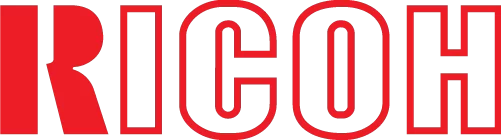
The official driver for the Ricoh imagio Neo C320 printer allows Windows to recognize the printer, making printing feasible. Often, the driver package includes additional software to configure and manage the device, whether it’s a multifunction printer or a standalone printer.
You can download the Ricoh imagio Neo C320 driver from the table below. Before proceeding, ensure you know your version of Windows and its architecture. Installing the driver is straightforward, with detailed installation instructions available, so we highly recommend following them.
Download Driver for Ricoh imagio Neo C320
| Supported OS Versions: Windows 11, Windows 10 32-bit, Windows 10 64-bit, Windows 8.1 32-bit, Windows 8.1 64-bit, Windows 8 32-bit, Windows 8 64-bit, Windows 7 32-bit, Windows 7 64-bit | |
| Driver Type | Download |
| PCL6 Driver for Universal Print | |
On this page, you can download the Ricoh imagio Neo C320 driver! Download the necessary drivers for your Windows, Linux, or Mac operating systems for free.
How to Install the Driver for Ricoh imagio Neo C320
- Download the driver from the table for your version of Windows Operating System
- Run the downloaded file
- Accept the “End User License Agreement” and click “Next”
- Choose the method of connecting the printer to your computer and click “Next”
- Wait for the installation to complete
- Restart your computer to apply changes.
Before installing the driver, ensure that no other version is installed on your computer. If it is, please remove it before installing the new version.
Common Errors and Solutions During Driver Installation
- Printer Detection Issue: If the device is not found, we recommend downloading a different version of the driver.
- Printing Problems: If the printer does not print after driver installation, ensure you have restarted your computer.
- Unable to Launch Driver File: If the file does not open, check your system for viruses, then restart and try again.
