Driver for Ricoh imagio Neo 351D
Summary
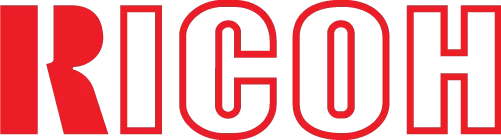
The official driver for the Ricoh imagio Neo 351D printer. With the correct driver, Windows can recognize the printer, allowing you to use it for printing. Often, the driver package includes software for configuring and managing the device, whether it is a multifunction printer or a standalone printer.
You can download the driver for the Ricoh imagio Neo 351D from the table below. Before doing so, please ensure you know your Windows operating system version and architecture. Installing the driver is straightforward, as there are detailed installation instructions provided; we strongly recommend following them.
Download Driver for Ricoh imagio Neo 351D
| OS Versions: Windows 11, Windows 10 32-bit, Windows 10 64-bit, Windows 8.1 32-bit, Windows 8.1 64-bit, Windows 8 32-bit, Windows 8 64-bit, Windows 7 32-bit, Windows 7 64-bit | |
| Driver Type | Download |
| PCL6 Driver for Universal Print | |
On this page you can download the Ricoh imagio Neo 351D driver! Download necessary drivers for Windows, Linux, and Mac operating systems for free.
How to Install the Driver for Ricoh imagio Neo 351D
- Download the driver from the table for your version of Windows OS
- Run the downloaded file
- Accept the “License Agreement” and click “Next”
- Specify how you will connect the printer to your computer and click “Next”
- Wait for the installation to complete
- Restart your computer to apply changes.
Before installing the driver, ensure that no other version of it is currently installed on your computer. If there is one, please uninstall it before proceeding with the new installation.
Common Errors and Solutions During Driver Installation
- Printer detection issue: If the device is not found, it is advisable to download a different version of the driver.
- Printing issues: If the printer does not print after installing the driver, please ensure that you have restarted your computer.
- Unable to launch the driver file: If the file does not open, check your system for viruses, then restart and try again.
