Driver for Ricoh imagio Neo 271
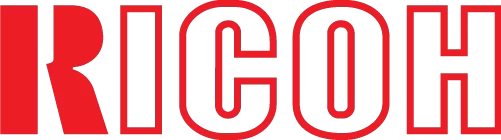
This is the official driver for the Ricoh imagio Neo 271 printer. With the correct driver, the Windows operating system will recognize the printer, enabling printing capabilities. Additionally, software may be provided alongside the driver to facilitate device setup and operation, whether it is a multifunction printer (MFP) or a standard printer.
You can download the driver for the Ricoh imagio Neo 271 from the table below. Before proceeding, it is essential to determine your version of the Windows operating system and its architecture. The installation process is straightforward, as a detailed installation guide is available, and we strongly recommend following it.
Download the Driver for Ricoh imagio Neo 271
| OS Versions: Windows 11, Windows 10 32-bit, Windows 10 64-bit, Windows 8.1 32-bit, Windows 8.1 64-bit, Windows 8 32-bit, Windows 8 64-bit, Windows 7 32-bit, Windows 7 64-bit | |
| Driver Type | Download |
| PCL6 Driver for Universal Print | |
How to Install the Driver for Ricoh imagio Neo 271
- Download the driver from the table according to your version of Windows.
- Run the downloaded file.
- Agree to the “License Agreement” and click “Next”.
- Specify the printer connection method to the computer and click “Next”.
- Wait for the installation to complete.
- Restart your computer to apply the changes.
Common Installation Errors and Solutions
- Printer Detection Issue: If the device is not found, it is recommended to download a different version of the driver.
- Printing Problems: If the printer does not print after the driver installation, ensure that you have restarted your computer.
- Unable to Launch the Driver File: If the file does not open, check your system for viruses, then restart and try again.
