Driver for Ricoh imagio MF6550 RPS
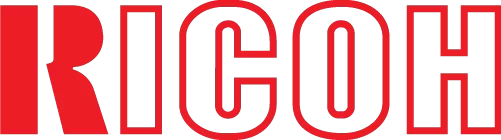
The official driver for the Ricoh imagio MF6550 RPS printer. With the correct driver, the Windows operating system can recognize the printer, allowing you to use it for printing. Additionally, software for configuration and device management, whether it’s a multifunction printer or a standalone printer, is often included with the driver.
You can download the driver for the Ricoh imagio MF6550 RPS from the table below, but first, it’s important to determine your Windows operating system version and its architecture. Installing the driver is straightforward, as there is a detailed installation guide available, so we highly recommend following it.
Download the Driver for Ricoh imagio MF6550 RPS
| Supported OS Versions: Windows 11, Windows 10 32-bit, Windows 10 64-bit, Windows 8.1 32-bit, Windows 8.1 64-bit, Windows 8 32-bit, Windows 8 64-bit, Windows 7 32-bit, Windows 7 64-bit | |
| Driver Type | Download |
| PCL6 Driver for Universal Print | |
How to Install the Driver for Ricoh imagio MF6550 RPS
- Download the driver from the table for your version of the Windows OS Windows
- Run the downloaded file
- Accept the “License Agreement” and click “Next”
- Specify how you will connect the printer to your computer and click “Next”
- Wait for the installation to complete
- Restart your computer to apply the changes.
Common Issues and Solutions During Driver Installation
- Printer detection issue: If the device is not found, we recommend downloading a different version of the driver.
- Printing problems: If the printer does not print after driver installation, make sure you have restarted your computer.
- Unable to launch the driver file: If the file does not open, check your system for viruses, then restart and try again.
