Driver for Ricoh imagio MF3580W RPS
Summary
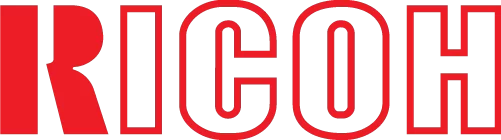
We provide the official driver for the Ricoh imagio MF3580W RPS. This driver is essential for the reliable operation of your device with Windows operating systems and for its proper recognition. Not only can this driver restore functionality, but it also ensures seamless communication between the printer and the OS.
To begin using the driver, first identify your operating system version. Then, using the provided table, select the appropriate driver and click the “Download” button. After successful download, follow our detailed installation guide. With this guide, you won’t need to seek professional help or consult additional manuals.
Download Driver for Ricoh imagio MF3580W RPS
| OS Versions: Windows 11, Windows 10 32-bit, Windows 10 64-bit, Windows 8.1 32-bit, Windows 8.1 64-bit, Windows 8 32-bit, Windows 8 64-bit, Windows 7 32-bit, Windows 7 64-bit | |
| Driver Type | Download |
| PCL6 Driver for Universal Print | |
On this page, you can download the Ricoh imagio MF3580W RPS driver! Free downloads for necessary drivers for Windows, Linux, and Mac operating systems.
How to Install the Driver for Ricoh imagio MF3580W RPS
- Download the driver from the table for your version of Windows
- Run the downloaded file
- Accept the “License Agreement” and click “Next”
- Specify how you will connect the printer to your computer and click “Next”
- Wait for the installation to complete
- Restart your computer to apply the changes.
Before installing the driver, ensure that another version is not already installed on your computer. If it is, remove it before proceeding with the new installation.
Common Errors and Solutions During Driver Installation
- Printer Detection Issue: If the device is not found, we recommend downloading a different version of the driver.
- Printing Issues: If the printer does not print after installing the driver, ensure that you have restarted your computer.
- Unable to Run Driver File: If the file does not open, scan your system for viruses, then restart and try again.
