Driver for Kyocera FS-4900DN
Table of Contents
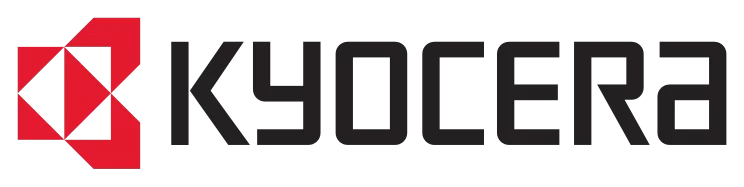
The official driver for the Kyocera FS-4900DN printer is essential for initial device connection to a computer, as well as for reinstalling the Windows operating system. This driver allows Windows to recognize the printer for printing tasks. The driver package also includes software or utilities for printer configuration.
To download the driver for Kyocera FS-4900DN, choose the appropriate version for your Windows OS and its architecture. If you encounter issues, we recommend reviewing the detailed installation instructions and following them carefully.
Download Driver for Kyocera FS-4900DN
| OS Versions: Windows 11, Windows 10 (32-bit and 64-bit), Windows 8.1 (32-bit and 64-bit), Windows 8 (32-bit and 64-bit), Windows 7 (32-bit and 64-bit) | |
| Driver Type | Download |
| KX Universal Printer Driver (v.8.4.1716) | |
On this page, you can download the Kyocera FS-4900DN driver! Get the necessary drivers for free for Windows, Linux, and Mac operating systems.
How to Install the Driver for Kyocera FS-4900DN
- Download the driver from the table for your version of Windows OS
- Run the downloaded file
- Accept the “License Agreement” and click “Next”
- Select how to connect the printer to your computer and click “Next”
- Wait for the installation to complete
- Restart your computer to apply changes.
Before installing the driver, ensure that no other version is installed on your computer. If another version exists, uninstall it before proceeding with the new installation.
Common Errors and Solutions During Driver Installation
- Printer detection issue: If the device is not found, we recommend downloading an alternative version of the driver.
- Printing problems: If the printer does not print after driver installation, ensure that you have restarted your computer.
- Cannot launch the driver file: If the file does not open, check your system for viruses, then restart and try again.
