Driver for Kyocera FS-3718M
Summary
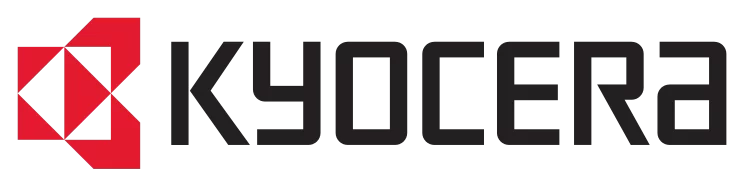
The official driver for the Kyocera FS-3718M printer ensures that the Windows operating system can recognize the printer, enabling printing functionality. Additionally, the driver often comes with software that assists in configuring and managing the device, whether it’s a multifunction printer or a standalone printer.
You can download the driver for the Kyocera FS-3718M from the table below. However, it’s crucial to identify your version of the Windows operating system and its architecture beforehand. The installation process is straightforward, with detailed instructions provided, so we highly recommend following them.
Download Driver for Kyocera FS-3718M
| OS Versions: Windows 11, Windows 10 32-bit, Windows 10 64-bit, Windows 8.1 32-bit, Windows 8.1 64-bit, Windows 8 32-bit, Windows 8 64-bit, Windows 7 32-bit, Windows 7 64-bit | |
| Driver Type | Download |
| KX Universal Printer Driver (v.8.4.1716) | |
| Scan to Folder Setup Tool for SMB (ScanToSMB_v1.0.zip) | |
| FAX Driver (v.7.2.2114) | |
On this page, you can download the Kyocera FS-3718M driver! Download the necessary drivers for Windows, Linux, and Mac free of charge.
How to Install the Driver for Kyocera FS-3718M
- Download the driver that matches your version of Windows from the table.
- Run the downloaded file.
- Accept the “License Agreement” and click “Next.”
- Specify how to connect the printer to the computer and click “Next.”
- Wait for the installation to complete.
- Restart your computer to apply the changes.
Before installing the driver, ensure that no other version of it is installed on your computer. If it is, please remove it before proceeding with the new installation.
Common Errors and Solutions During Driver Installation
- Printer Detection Issue: If the device is not found, we recommend downloading a different version of the driver.
- Printing Problems: If the printer does not print after driver installation, ensure that you have restarted your computer.
- Unable to Launch Driver File: If the file does not open, check your system for viruses, then restart and try again.
