Driver for Kyocera Ai2310
Table of Contents
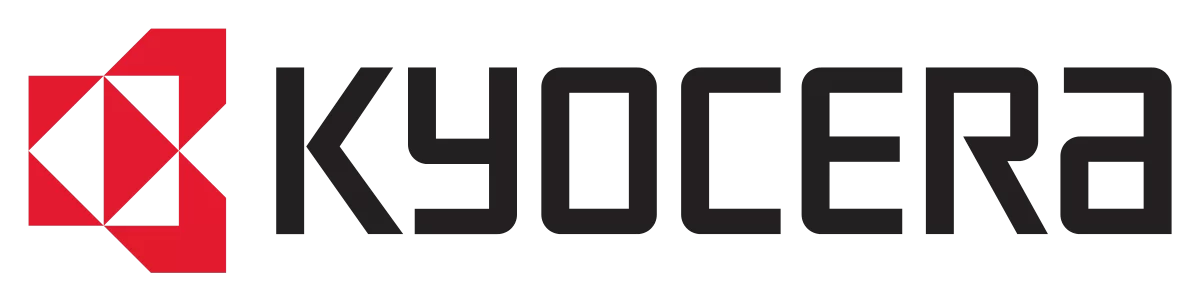
You can download the official driver for the Kyocera Ai2310 multifunction device from our website for Windows operating systems. First, determine the version and architecture of your Windows OS, and then download the required driver using the table below.
After downloading the driver for the Kyocera Ai2310, we strongly recommend reviewing the detailed installation instructions to avoid potential issues. Should you encounter any problems, please refer to the section “Common Errors and Solutions When Installing the Driver.”
Download Driver for Kyocera Ai2310
| OS Versions: Windows 11, Windows 10 32-bit, Windows 10 64-bit, Windows 8.1 32-bit, Windows 8.1 64-bit, Windows 8 32-bit, Windows 8 64-bit, Windows 7 32-bit, Windows 7 64-bit | |
| Driver Type | Download |
| PCL Print Driver | |
On this page, you can download the Kyocera Ai2310 driver! Download the necessary drivers for free for Windows, Linux, and Mac operating systems.
How to Install the Driver for Kyocera Ai2310
- Download the driver from the table for your version of Windows.
- Run the downloaded file.
- Accept the “License Agreement” and click “Next.”
- Specify the printer connection method and click “Next.”
- Wait for the installation to complete.
- Restart your computer to apply the changes.
Before installing the driver, ensure that no other version is installed on your computer. If one exists, please uninstall it before proceeding with the new installation.
Common Errors and Solutions When Installing the Driver
- Device Detection Issue: If the multifunction device is not recognized, we suggest downloading a different driver version.
- Multifunction Device Problems: If the device does not scan or print after driver installation, please ensure your computer has been restarted.
- Unable to Launch Downloaded Driver File: If the file does not open, check your system for viruses, verify the OS version, restart, and try again.
