Driver for HP Deskjet D1660
Table of Contents
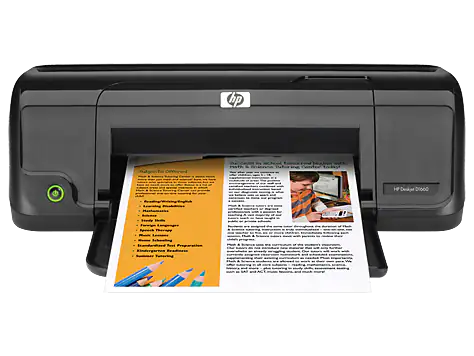
The official driver for the HP Deskjet D1660 printer is essential when connecting the device to your computer for the first time or if you’re reinstalling the Windows operating system. This driver enables Windows to recognize the printer for printing capabilities and includes software or a utility for printer setup.
To download the driver for the HP Deskjet D1660, select the appropriate version that matches your Windows OS and its architecture. If you encounter any issues, please refer to the detailed installation instructions and follow them carefully.
Download Driver for HP Deskjet D1660
| OS Versions: Windows 11, Windows 10 32-bit, Windows 10 64-bit, Windows 8.1 32-bit, Windows 8.1 64-bit, Windows 8 32-bit, Windows 8 64-bit, Windows 7 32-bit, Windows 7 64-bit | |
| Driver Type | Download |
| HP Print and Scan Doctor for Windows | |
| HP Print Software Patch for Upgrading from Vista to Windows | |
On this page, you can download the HP Deskjet D1660 driver! Download the necessary drivers for your Windows, Linux, or Mac operating systems for free.
How to Install the Driver for HP Deskjet D1660
- Download the driver from the table for your version of Windows OS
- Run the downloaded file
- Accept the “License Agreement” and click “Next”
- Specify how the printer will be connected to the computer and click “Next”
- Wait for the installation to complete
- Restart your computer to apply the changes.
Before installing the driver, ensure that no other version is installed on your computer. If there is, please remove it before installing the new version.
Common Errors and Solutions During Driver Installation
- Printer not detected: If the device is not found, we recommend downloading a different version of the driver.
- Printing issues: If the printer does not print after installing the driver, make sure you have restarted your computer.
- Unable to launch driver file: If the file does not open, check your system for viruses, then restart and try again.
