Driver for HP Deskjet D1460
Table of Contents
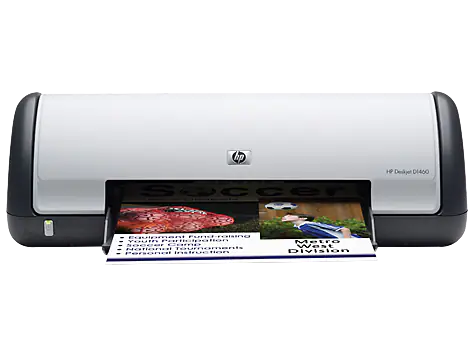
The official driver for the HP Deskjet D1460 printer is essential for connecting the device to your computer for the first time or when reinstalling the Windows operating system. This driver enables Windows to recognize the printer, allowing you to print documents. Additionally, it includes software or utilities for printer configuration.
To download the driver for HP Deskjet D1460, choose the appropriate version for your Windows OS and architecture. If you encounter any issues, we recommend referring to the detailed installation instructions and following them closely.
Download Driver for HP Deskjet D1460
| OS Versions: Windows 11, Windows 10 32-bit, Windows 10 64-bit, Windows 8.1 32-bit, Windows 8.1 64-bit, Windows 8 32-bit, Windows 8 64-bit, Windows 7 32-bit, Windows 7 64-bit | |
| Driver Type | Download |
| HP Print and Scan Doctor for Windows | |
| HP Print Driver Update | |
On this page, you can download the HP Deskjet D1460 driver! Free drivers are available for Windows, Linux, and Mac operating systems.
How to Install the Driver for HP Deskjet D1460
- Download the driver from the table for your version of Windows OS
- Run the downloaded file
- Accept the “License Agreement” and click “Next”
- Specify how the printer is connected to the computer and click “Next”
- Wait for the installation to complete
- Restart your computer to apply the changes.
Before installing the driver, ensure that no other version is installed on your computer. If so, remove it before installing the new one.
Common Errors and Solutions During Driver Installation
- Printer Detection Issue: If the device is not found, we recommend downloading a different version of the driver.
- Printing Problems: If the printer does not print after installing the driver, ensure you have restarted your computer.
- Cannot Launch Driver File: If the file won’t open, check your system for viruses, then restart and try again.
