Driver for HP Deskjet 935c
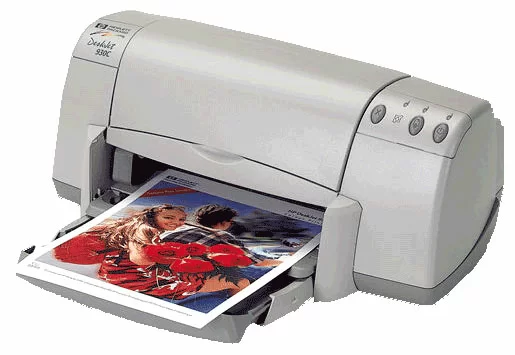
The official driver for the HP Deskjet 935c printer is essential for the initial connection of the device to a computer, as well as when reinstalling the Windows operating system. This driver enables the system to recognize the printer for subsequent use, as well as for configuring and printing. The installation process is straightforward and should not present any issues; however, it is imperative to restart your computer after installation to apply the changes.
You can download the driver for the HP Deskjet 935c for the required version of your operating system from the table below. After that, we recommend reviewing the installation instructions.
Download Driver for HP Deskjet 935c
| OS Versions: Windows 11, Windows 10 32-bit, Windows 10 64-bit, Windows 8.1 32-bit, Windows 8.1 64-bit, Windows 8 32-bit, Windows 8 64-bit, Windows 7 32-bit, Windows 7 64-bit | |
| Driver Type | Download |
| HP Deskjet Full Feature Driver: USB and Parallel Cable | |
| HP Print and Scan Doctor for Windows | |
How to Install the Driver for HP Deskjet 935c
- Download the appropriate driver for your version of Windows from the table above
- Run the downloaded file
- Accept the “License Agreement” and click “Next”
- Select the method of connecting the printer to the computer and click “Next”
- Wait for the installation to complete
- Restart your computer to apply the changes.
Common Errors and Solutions During Driver Installation
- Printer Detection Issues: If the device is not found, try downloading a different version of the driver.
- Printing Problems: If the printer does not print after driver installation, make sure you have restarted your computer.
- Unable to Open Driver File: If the file does not open, check your system for viruses, then restart and try again.
