Driver for Genius ColorPage Vivid Pro
Summary
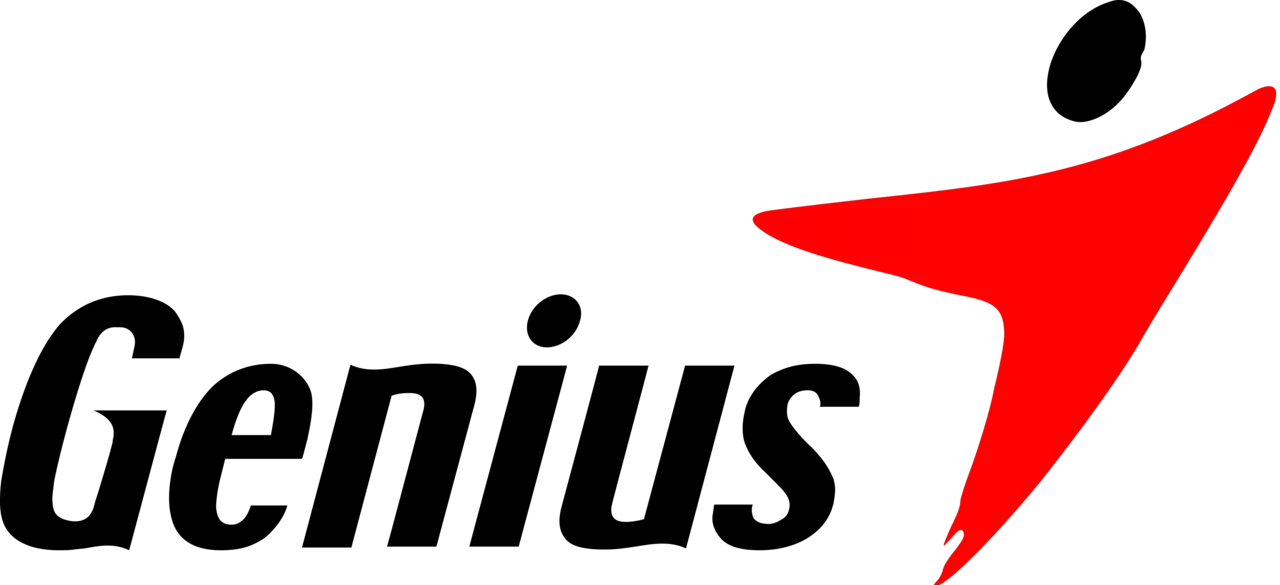
We present the official driver for the Genius ColorPage Vivid Pro scanner, essential for every owner when first connecting the scanner to a computer or after reinstalling the operating system. Before downloading the driver, please determine the required version and architecture of Windows, and then use the provided table to download the appropriate driver.
After a successful download, we strongly recommend reviewing the installation instructions to avoid potential issues. Please follow each step carefully to prevent errors, and if any problems arise, refer to the section on “Common Installation Errors and Solutions.”
Download Driver for Genius ColorPage Vivid Pro
| OS Versions: Windows 11, Windows 10 32-bit, Windows 10 64-bit, Windows 8.1 32-bit, Windows 8.1 64-bit, Windows 8 32-bit, Windows 8 64-bit, Windows 7 32-bit, Windows 7 64-bit | |
| Driver Type | Download |
| Colorpage-vivid 4 Driver | |
On this page, you can download the Genius ColorPage Vivid Pro driver! Free downloads are available for drivers compatible with Windows, Linux, and Mac operating systems.
How to Install the Driver for Genius ColorPage Vivid Pro
- Download the driver from the table for your OS version Windows
- Run the downloaded file
- Accept the “License Agreement” and click “Next”
- Specify the connection method for the printer to the computer and click “Next”
- Wait for the installation to complete
- Restart your computer to apply the changes.
Before installing the driver, ensure that no other version is installed on your computer. If there is one, please remove it before installing the new version.
Common Installation Errors and Solutions
- Scanner detection issue: If the device is not found, it is advisable to download a different version of the driver.
- Scanning issues: If the scanner does not work after installation, please ensure that you have restarted your computer.
- Unable to run the downloaded driver file: If the file doesn’t open, check your system for viruses, ensure the correct OS version is being used, then restart and try again.
