Driver for Epson Perfection V800 Photo
Contents
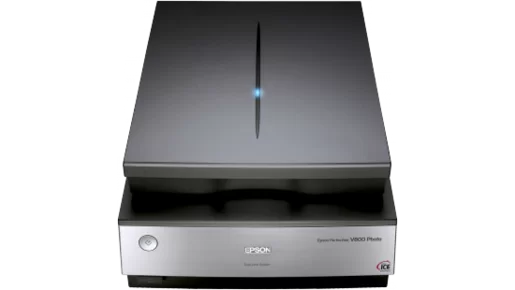
We present the official driver for the Epson Perfection V800 Photo scanner, essential for all users upon first connecting the scanner to a computer, and also necessary when reinstalling the operating system. Before downloading, ensure you select the appropriate version and architecture of Windows, and then use the convenient table to download the corresponding driver.
Once downloaded successfully, we highly recommend reviewing the installation instructions to avoid potential issues. Please follow each step meticulously to prevent errors. If you encounter any problems, refer to the “Common Installation Issues and Solutions” section.
Download the Driver for Epson Perfection V800 Photo
| OS Versions: Windows 11, Windows 10 32-bit, Windows 10 64-bit, Windows 8.1 32-bit, Windows 8.1 64-bit, Windows 8 32-bit, Windows 8 64-bit, Windows 7 32-bit, Windows 7 64-bit | |
| Driver Type | Download |
| Scanner Driver and EPSON Scan Utility v3.9.3.5 | |
| Scanner Driver and Epson Scan 2 Utility for ScanSmart ONLY v6.4.84.0 | |
| Epson ScanSmart (Core Files) v3.7.10 | |
| Epson Software Updater v4.6.7 | |
| Epson Event Manager v3.11.77 | |
On this page, you can download the Epson Perfection V800 Photo driver! Download the necessary drivers for Windows, Linux, and Mac operating systems for free.
How to Install the Driver for Epson Perfection V800 Photo
- Download the driver from the table for your version of Windows OS
- Run the downloaded file
- Accept the “License Agreement” and click “Next”
- Specify how to connect the printer to the computer and click “Next”
- Wait for the installation to complete
- Restart your computer to apply the changes.
Before installing the driver, ensure that no other version is installed on your computer. If one exists, remove it before proceeding with the new installation.
Common Issues and Solutions During Driver Installation
- Scanner detection problem: If the device is not found, try downloading a different version of the driver.
- Scanning issues: If the scanner does not scan after installation, ensure your computer has been restarted.
- Cannot launch the downloaded driver file: If the file does not open, check your system for viruses and confirm that the OS version is correct. Restart your system and try again.
